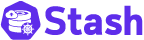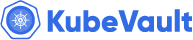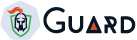Kubed operator can be installed via a script or as a Helm chart.
Using Helm 3
Kubed can be installed via Helm using the chart from AppsCode Charts Repository. To install the chart with the release name my-release:
$ helm repo add appscode https://charts.appscode.com/stable/
$ helm repo update
$ helm search repo appscode/kubed --version v0.12.0
NAME CHART VERSION APP VERSION DESCRIPTION
appscode/kubed v0.12.0 v0.12.0 Kubed by AppsCode - Kubernetes daemon
$ helm install kubed appscode/kubed \
--version v0.12.0 \
--namespace kube-system
To see the detailed configuration options, visit here.
Using Helm 2
Kubed can be installed via Helm using the chart from AppsCode Charts Repository. To install the chart with the release name my-release:
$ helm repo add appscode https://charts.appscode.com/stable/
$ helm repo update
$ helm search appscode/kubed --version v0.12.0
NAME CHART VERSION APP VERSION DESCRIPTION
appscode/kubed v0.12.0 v0.12.0 Kubed by AppsCode - Kubernetes daemon
$ helm install appscode/kubed --name kubed \
--version v0.12.0 \
--namespace kube-system
To see the detailed configuration options, visit here.
Using YAML
If you prefer to not use Helm, you can generate YAMLs from Kubed chart and deploy using kubectl. Here we are going to show the prodecure using Helm 3.
$ helm repo add appscode https://charts.appscode.com/stable/
$ helm repo update
$ helm search repo appscode/kubed --version v0.12.0
NAME CHART VERSION APP VERSION DESCRIPTION
appscode/kubed v0.12.0 v0.12.0 Kubed by AppsCode - Kubernetes daemon
$ helm template kubed appscode/kubed \
--version v0.12.0 \
--namespace kube-system \
--no-hooks | kubectl apply -f -
To see the detailed configuration options, visit here.
If you are installing Kubed on a GKE cluster, you will need cluster admin permissions to install Kubed operator. Run the following command to grant admin permision to the cluster.
Kubed includes a check command to verify a cluster config. Download the pre-built binary from appscode/kubed Github releases and put the binary to some directory in your PATH.
Kubed can be installed via a script or as a Helm chart.
Using Script
Kubed can be installed via installer script included in the /hack/deploy folder.
# set cluster-name to something meaningful to you, say, prod, prod-us-east, qa, etc.
# so that you can distinguish notifications sent by kubed
$ curl -fsSL https://raw.githubusercontent.com/appscode/kubed/v0.12.0/hack/deploy/kubed.sh \
| bash -s -- --cluster-name=<your-cluster-name>
Customizing Installer
You can see the full list of flags available to installer using -h flag.
$ curl -fsSL https://raw.githubusercontent.com/appscode/kubed/v0.12.0/hack/deploy/kubed.sh | bash -s -- -h
kubed.sh - install Kubernetes cluster daemon
kubed.sh [options]
options:
-h, --help show brief help
-n, --namespace=NAMESPACE specify namespace (default: kube-system)
--rbac create RBAC roles and bindings (default: true)
--docker-registry docker registry used to pull kubed images (default: appscode)
--image-pull-secret name of secret used to pull kubed operator images
--run-on-master run kubed operator on master
--cluster-name name of cluster (default: unicorn)
--enable-apiserver enable/disable kubed apiserver
--use-kubeapiserver-fqdn-for-aks if true, uses kube-apiserver FQDN for AKS cluster to workaround https://github.com/Azure/AKS/issues/522 (default true)
--enable-analytics send usage events to Google Analytics (default: true)
--uninstall uninstall kubed
If you would like to run Kubed operator pod in master instances, pass the --run-on-master flag:
$ curl -fsSL https://raw.githubusercontent.com/appscode/kubed/v0.12.0/hack/deploy/kubed.sh \
| bash -s -- --run-on-master [--rbac]
Kubed operator will be installed in a kube-system namespace by default. If you would like to run Kubed operator pod in kubed namespace, pass the --namespace=kubed flag:
$ kubectl create namespace kubed
$ curl -fsSL https://raw.githubusercontent.com/appscode/kubed/v0.12.0/hack/deploy/kubed.sh \
| bash -s -- --namespace=kubed [--run-on-master] [--rbac]
If you are using a private Docker registry, you need to pull the following docker image:
To pass the address of your private registry and optionally a image pull secret use flags --docker-registry and --image-pull-secret respectively.
$ kubectl create namespace kubed
$ curl -fsSL https://raw.githubusercontent.com/appscode/kubed/v0.12.0/hack/deploy/kubed.sh \
| bash -s -- --docker-registry=MY_REGISTRY [--image-pull-secret=SECRET_NAME] [--rbac]
Using Helm
Kubed can be installed via Helm using the chart from AppsCode Charts Repository. To install the chart with the release name my-release:
$ helm repo add appscode https://charts.appscode.com/stable/
$ helm repo update
$ helm search appscode/kubed
NAME CHART VERSION APP VERSION DESCRIPTION
appscode/kubed v0.12.0 v0.12.0 Kubed by AppsCode - Kubernetes daemon
# set cluster-name to something meaningful to you, say, prod, prod-us-east, qa, etc.
# so that you can distinguish notifications sent by kubed
# Kubernetes 1.8.x
$ helm install appscode/kubed --name kubed --version v0.12.0 \
--namespace kube-system \
--set config.clusterName=<your-cluster-name> \
--set apiserver.enabled=false
# Kubernetes 1.9.0 or later
$ helm install appscode/kubed --name kubed --version v0.12.0 \
--namespace kube-system \
--set config.clusterName=<your-cluster-name>
To see the detailed configuration options, visit here.
Installing in GKE Cluster
If you are installing Kubed on a GKE cluster, you will need cluster admin permissions to install Kubed operator. Run the following command to grant admin permision to the cluster.
# get current google identity
$ gcloud info | grep Account
Account: [user@example.org]
$ kubectl create clusterrolebinding cluster-admin-binding --clusterrole=cluster-admin --user=user@example.org
Verify installation
To check if Kubed operator pods have started, run the following command:
$ kubectl get pods --all-namespaces -l app=kubed --watch
Once the operator pods are running, you can cancel the above command by typing Ctrl+C.